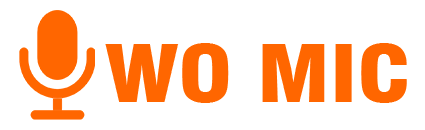WO Mic For Linux – Use Phone As Microphone In Linux
If you use Linux or Ubuntu and want to use your phone as a microphone, WO Mic is a free and simple tool for that. It helps you connect your smartphone to your computer and use it just like a regular mic, perfect for chatting, gaming, or recording audio. This guide explains how to install WO Mic on Linux, connect it through Wi-Fi or Bluetooth, and fix common issues in easy-to-understand language.
System Requirements and Compatibility For WO Mic On Linux
WO Mic currently supports Linux x86 64-bit systems only. Make sure your system is 64-bit before installing. You will also need the WO Mic app on your phone, which you can download for free from the Google Play Store or App Store. Once installed, your phone will send audio to your Linux computer through Wi-Fi or Bluetooth, depending on your connection type.
Step 1: Download and Install WO Mic Client on Linux
Download the file named micclient-x86_64.AppImage (this is the Linux version). After downloading, make it executable by opening your terminal and typing:
This command allows the file to run like an app.
Step 2: WO Mic Client Operations
1. Enable the Loopback Sound Module
Before using WO Mic, enable a loopback sound device. It acts like a virtual sound card that transfers sound from your phone to your PC. Run this command in the terminal:
This loads the aloop module, which allows WO Mic to capture and send your phone’s audio.
2. Connect Your Phone to Linux
Now you can connect your phone to your Linux PC. There are two main ways to connect: Wi-Fi or Bluetooth.
Option 1: Connect via Wi-Fi
Make sure your phone and computer are connected to the same Wi-Fi network.
Open the WO Mic app on your phone and note down the IP address shown on the app’s screen.
On your Linux PC, open the terminal where your AppImage file is located and run:
Replace 192.168.1.100 with your actual phone IP address. Once connected, your phone will start working as your microphone.
Option 2: Connect via Bluetooth
Pair your phone with your computer using Bluetooth.
Find your phone’s Bluetooth address by going to Settings → About Phone → Status → Bluetooth address.
In your terminal, type:
Replace xx:xx:xx:xx:xx:xx with your phone’s Bluetooth address.
3. Test Your Microphone
Once the connection is complete, test if the microphone works by recording a short audio file:
After recording, play the file to hear the result:
aplay test.wav
If you can hear your voice, your setup is complete and your phone is now your Linux microphone.
Troubleshooting Tips
If you experience glitches, no sound, or delays, try these quick fixes:
- Run the app as root for better performance: Bluetooth.
- Make sure your loopback module (snd-aloop) is active.
- Check that your phone and PC are on the same Wi-Fi network.
- If Wi-Fi is unstable, try connecting via Bluetooth.
How WO Mic Works on Linux?
WO Mic creates a virtual sound connection between your phone and computer. The Linux app reads your phone’s voice data and writes it into the loopback device, which other apps like Zoom, OBS, or Discord can use as a normal microphone input. It works just like plugging in a real mic, but wirelessly.
Final Thoughts
Setting up WO Mic on Linux might look technical at first, but it’s actually very simple. Download the AppImage, make it executable, enable the loopback module, and connect your phone through Wi-Fi or Bluetooth. Within minutes, your Android or iPhone can work as a high-quality microphone for your Linux computer without buying new hardware.
FAQs
Does WO Mic work on all Linux versions?
WO Mic supports 64-bit Linux systems like Ubuntu, Fedora, and Debian. Older or 32-bit systems are not supported.
How do I fix sound glitches or lag?
You can try running the app as root or switching from Wi-Fi to Bluetooth or USB for more stable performance.
Why does my PC not detect the microphone?
Make sure you loaded the loopback module using sudo modprobe snd-aloop before connecting.
Can I use WO Mic on Linux without Wi-Fi?
Yes, you can connect using Bluetooth if Wi-Fi is unavailable.
Is WO Mic safe to use on Linux?
Yes, you can download the safest version from our website.