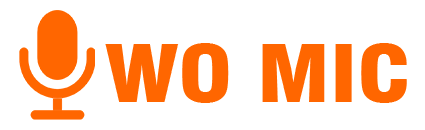WO Mic iOS Download (iPhone/iPad) | Free App to Use Your Phone as a Microphone
Wo Mic iOS transforms voice data from an iPhone or iPad into a free wireless mic for PC or Mac using Wi-Fi. It is advantageous for professionals, enabling them to utilize it in meetings, recordings, or gaming. This microphone for iPhone connects only via WiFi and operates in default microphone mode. The software is easy to install, lightweight, and works seamlessly with apps like Zoom, Discord, etc.
Enjoy advanced and improved features, such as ad removal, enhanced audio quality, and adjustable volume levels, with a subscription purchase. The subscription can be billed using your iTunes account upon purchase. It will be renewed automatically until you disable auto-renewal 24 hours before the current subscription from the settings of your iTunes account.
How Many Components Are Required To Run the Wo Mic iPhone?
Wo MIC Client
The software operates on a computer, connects with an app, receives voice data, and sends it to the virtual microphone device.
Wo Mic Virtual Device
It runs on PCs that receive voice data from a client program. The virtual device stimulates a real mic and provides data to applications like a Sound Recorder.
How To Use Wo Mic For IOS | Download & Installation Steps
Here is a complete guide for downloading the microphone app on iOS devices:
Wo Mic For iPhone
1. Install the App
- Download the Wo Mic App from the Apple App Store.
2. Install the VC runtime on PC
- From the Microsoft Official site, install the microphone installer (VC RunTime Re-distribuatble (*86)). After installing, check that it is working.
- Check that VC Runtime (*86) is installed.
3. Install the Wo Mic Driver and Client
- Download the Driver and client and set up the program.
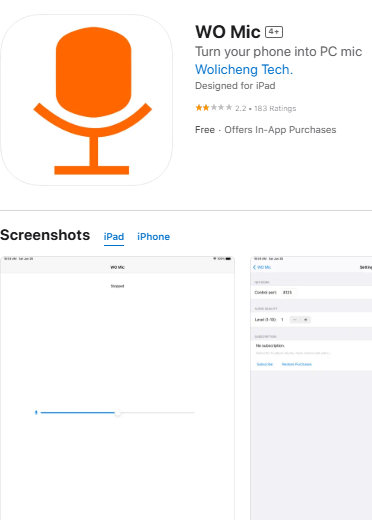
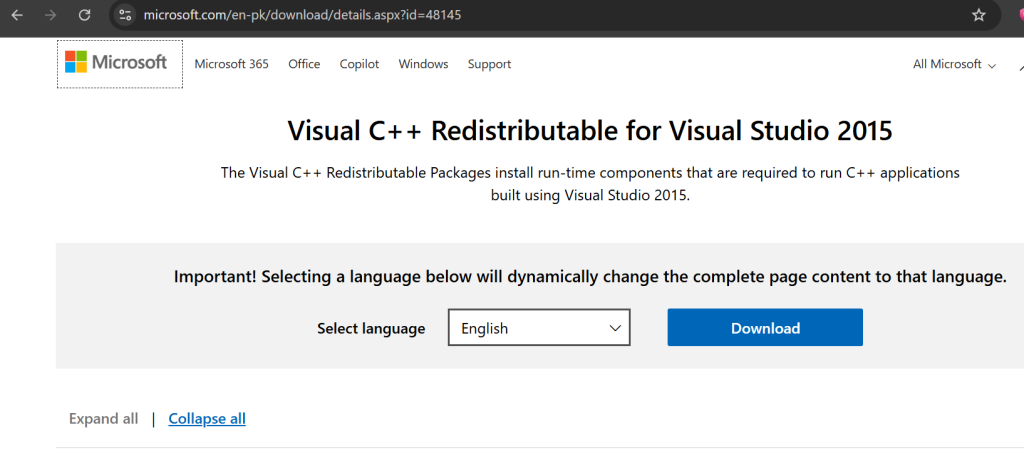
File | Size | Version |
Wo Mic Installer | 1,705,335 bytes | Client version: 6.1 Driver Version: 2.1.0.0 |
How To Start The Wo Mic On An IOS Device?
Here is a step-by-step guide to quickly start the mic on iPhone by using Wi-Fi transport. Ensure that your iPhone and PC are connected to the same WiFi network.
1. Start Server
- Launch the app on iPhone and tap the “Start” button.
- Allow necessary permissions if required.
- Now, it’s ready to accept connections from clients.

2. Connect From Client On PC
- Click on the Windows Key and type “Wo Mic” in the search bar.
- Now, launch the Wo Mic Client.
- Choose a connection and connect it.
- After that, choose WiFi as a transport and enter your iPhone’s IP address.
- Hit the connect
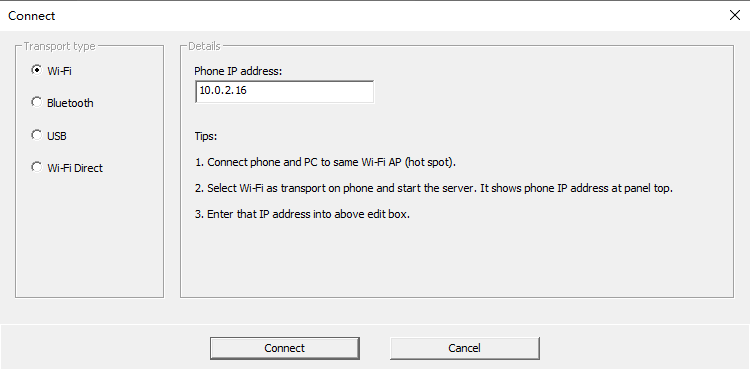
3. Use Wo Mic Device
- Choose the Wo Mic Device as audio input.
- Keep in mind, some apps don’t let you choose a microphone. In that case, set WO Mic as your default recording device in your Windows sound settings.
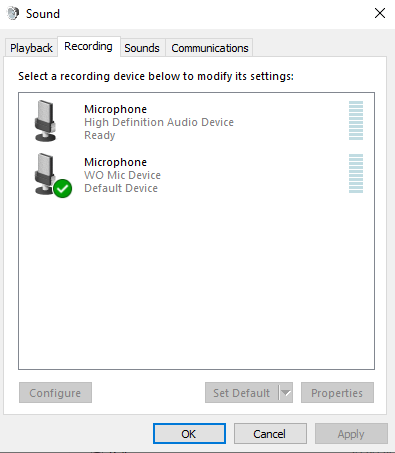
WO Mic For iPhone – Easy Setup and Fixes
WO Mic is a free app that turns your iPhone into a microphone for your computer. You can use it for talking, recording, gaming, or online meetings. It connects through Wi-Fi, so no cables are needed.
Connection Options for iPhone
WO Mic works only with Wi-Fi on iPhone. It does not support USB, Bluetooth, or Wi-Fi Direct.
|
Connection Type |
Works on iPhone |
|
USB |
Not supported |
|
Bluetooth |
Not supported |
|
Wi-Fi |
Supported |
|
Wi-Fi Direct |
Not supported |
How to Connect WO Mic on iPhone
- Download the WO Mic app from the App Store.
- Install the WO Mic Client on your computer.
- Open the app on your iPhone and choose Wi-Fi as the connection type.
- You will see an IP address on your phone screen.
- Open the WO Mic Client on your computer and type that same IP address.
- Click Connect. Your iPhone will now work as a microphone.
How to Mute or Unmute
You can mute or unmute the mic only from your iPhone. Tap the mute or unmute button near the volume bar inside the app.
How to Adjust the Volume
To make your voice louder or softer, move the volume slider on your iPhone screen. Slide left for lower volume or right for higher volume.
If the App Stops Working
If the WO Mic app disconnects or does not connect, try these steps:
- Make sure your iPhone and computer are connected to the same Wi-Fi network.
- Turn off VPN or firewall apps that might block the connection.
- Restart both your iPhone app and the WO Mic Client on your computer.
- If it still doesn’t work, change the control port number in the app settings (for example, from 8125 to 40000) on both devices.
Check If WO Mic Driver Is Working
After installing the WO Mic Client on your computer, it automatically adds a virtual microphone.
To check:
- On Windows, press Windows + X and open Device Manager.
- Click Sound, Video and Game Controllers.
- You should see WO Mic Device listed there. If not, reinstall the client.
When Antivirus or Firewall Blocks WO Mic
Sometimes antivirus or firewall software can stop WO Mic from working. If it was working before but suddenly stopped:
- Add WO Mic Client to your antivirus allow list.
- Reinstall the WO Mic Client in a new folder.
- Change the control port number and try again.
How To Start The Wo Mic On An IOS Device?
What Are The Features Of The Wo Mic Pro IOS?
- Wireless Microphone
- Free to use
- Supports popular apps, like Zoom, Discord
- Easy to use
- Very short lag
- Support Auto Reconnection
- Can be used on any program
- Low-latency rate
- 48000 Sampling rate in auto format
- 16 bits per sample
- No boring ads
FAQs On Wo Mic iPhone
How do I activate mic mode on an iPhone using WO Mic?
On iPhone, WO Mic only supports the default built-in microphone. There are no extra mic modes like on Android. Just open the WO Mic app, and your iPhone’s main mic will automatically be used to send audio to your computer.
Why am I facing my iPhone's external microphone malfunctioning?
It may happen due to:
- Poor internet connection
- Damaged Connector
- Incorrectly fitted plugs
How can users check the microphone on iOS?
On Windows:
- Right-click the Sound icon on the taskbar.
- Select Sound settings and scroll to the Input section.
- Choose WO Mic as the input device.
- Speak into your iPhone — if the mic is working, the input level bar will move.
On - Open System Settings on your Mac.
- Click Sound, then go to the Input tab.
- Select WO Mic as the input device.
- Speak into your iPhone — you should see the input level bar respond.
Can I use WO Mic on my iPhone?
Yes, you can. WO Mic is an app that lets you use your iPhone as a microphone for your computer. You need to:
- Download the WO Mic app on your iPhone.
- Install the WO Mic client software on your Windows or Mac computer.
- Make sure both your phone and computer are on the same Wi-Fi.
- Open the WO Mic app on your iPhone and tap Start to begin using it.
What connection methods work on iPhone?
For iOS, WO Mic supports Wi-Fi connection only. USB, Bluetooth, and Wi-Fi Direct are not supported on iPhone.
Can I use WO Mic on my Mac or with other devices besides Windows?
The app listing mentions compatibility with Mac (macOS 11.0 or later) under certain conditions. But the primary setup and driver support are described for the Windows client. Be sure to check the version compatibility for your system.